Collect booking details
Using both standard and customizable fields, you can collect the information you need to create a booking. This article provides information about the following:
- Requesting information via standard fields
- Creating your own custom input fields
- Adding a supervisor field to track extra information for users
Standard fields
Standard fields allow you to easily collect a user’s contact details upon booking. For each field you can indicate whether it is required, optional or shouldn’t be asked at all. Fields marked with an asterisk (*) are also collected upon registration and their values will be used as defaults upon entering a booking.
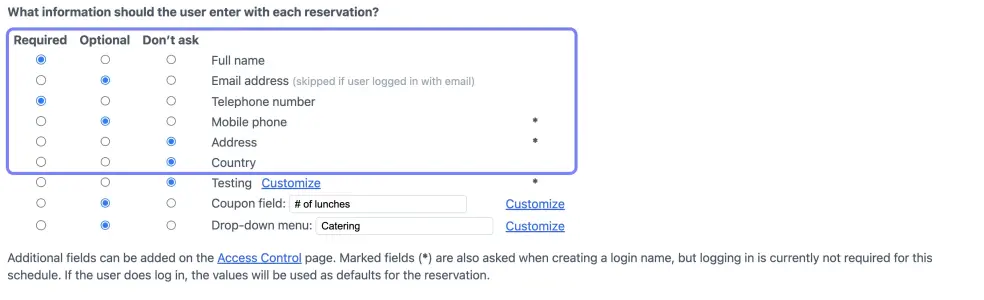
If you use additional text fields to collect additional information upon registration (configurable via Access Control), then those fields will also be available for inclusion in the booking dialog.
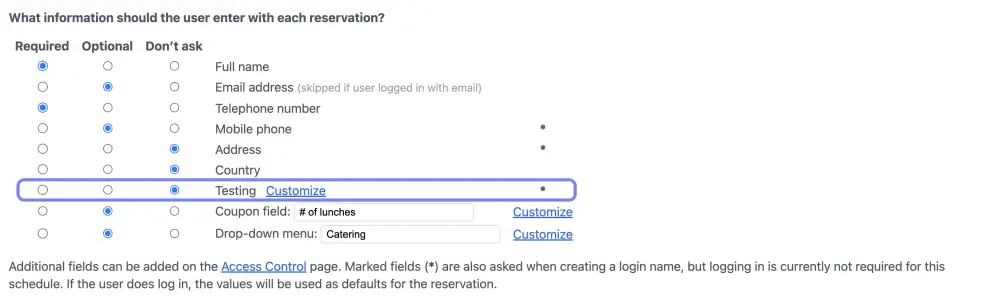
Note that when email addresses serve as users’ login names, the email field does not appear in the list of standard fields as it is unnecessary to provide it again. Furthermore, if users are required to log in to make a booking, their login name is automatically associated with their bookings.
Customizable fields
Along with the standard fields and two extra fields for registration, there are two more customizable fields you can use. These can collect extra information or allow users to choose add-ons for their booking. In case of add-ons, you can make the booking price depend on what the user selects in these fields.
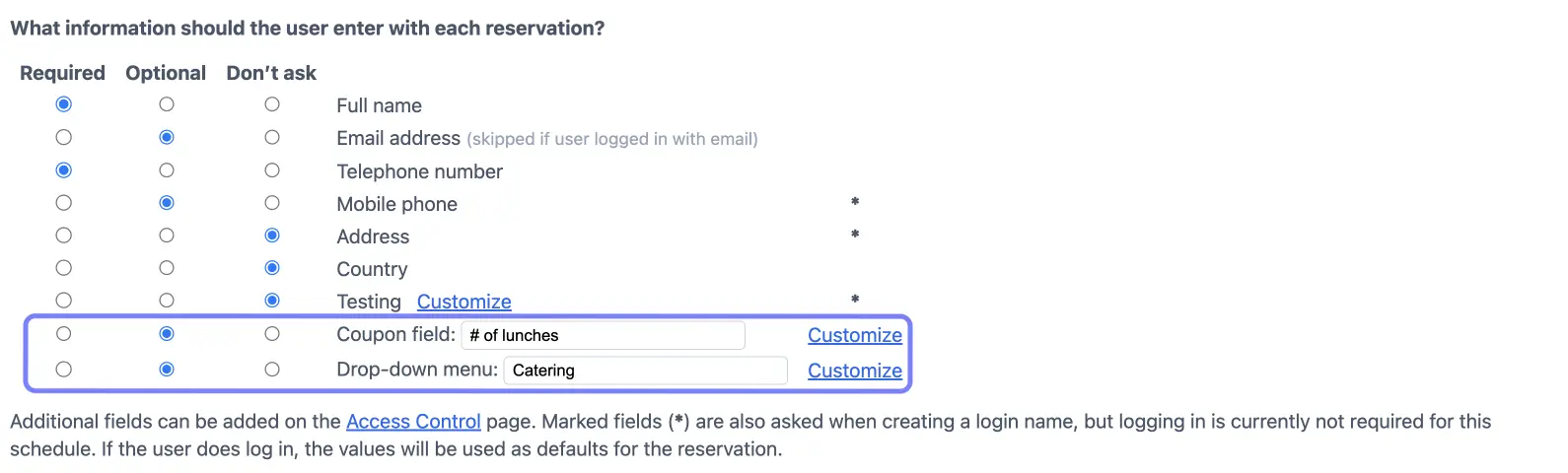
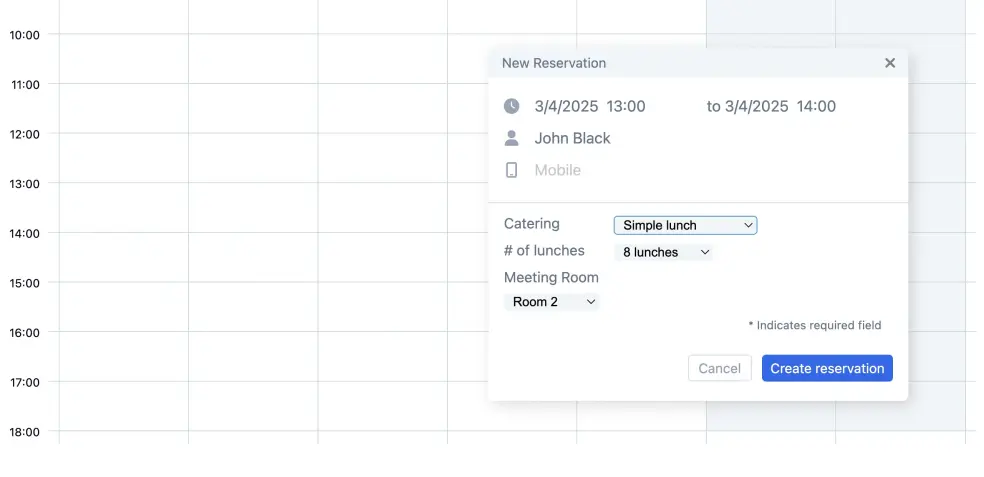
The system can also be configured to use the customizable fields to implement promotions (see Setting up discounts and promotions) and selection lists (see Setting booking constraints and Advanced pricing). In those cases the fields will no longer be available to collect custom information.
If you need to collect more information than the combination of standard and customizable fields allows, you can attach forms. Forms can be attached to both the registration and booking process to capture additional details. Please refer to Adding custom forms for more information.
Supervisor field
The Supervisor field, which can be configured under Access Control, can be used to store user-specific information. For instance, a membership number that can only be modified by the administrator or superusers. Depending on its function, you may want to hide it or make it visible to users. In case of the latter, it is shown as part of the registration and booking dialog and as part of the bookings.

To set (or edit) the value of an individual user’s Supervisor field, go to User Management and click the edit icon to the right of their details.
