Using your online appointment schedule for commercial purposes
If you are using your online appointment schedule for commercial purposes, this guide provides you with a few simple tips and suggestions to help you get the most out of your system.
- Promote online booking through your voicemail: Make sure that your voicemail mentions the convenient option to book using your online booking system. By automatically directing callers to the online booking option, you will save the time that would otherwise be spent listening to voicemail messages and returning calls.
-
Keep a close watch on your booking statistics: Regularly review your booking statistics via Supervise > Reporting.
You can also create your own customized reports in Excel, Numbers or Google Docs using the booking details that can be downloaded in CSV, XSLX, XLS or XML format via Supervise > Download.
Download your bookings as HTML file to use for printing or as an ICS file for use in another program.
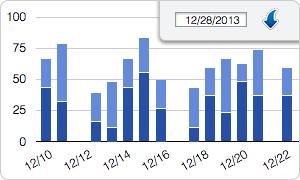
-
Increase the visibility of your schedule to attract more bookings: When you integrate your appointment schedule into your website, make sure it is well-placed so that your customers can easily find it.
Visitors to your site will likely miss the schedule if it is on your contact page, so you could create a separate page with a tab called Online Bookings or Make a Reservation.
In addition, it is also useful to place a
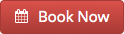 button on multiple pages of your website to promote the option to book online.
button on multiple pages of your website to promote the option to book online.
- Experiment with different call-to-action buttons: Choose a button that complements the style of your website, but that stands out at the same time. You can experiment with different styles and placement of these buttons to measure the effects on how users engage with your online appointment schedule. Research indicates that color, text, position and format can make a significant difference in conversion rates. This is explained in more detail on the well known UX resource Baymard Institute. Use these tips on creating a call-to-action button to create an effective button of your own.
- Automate the payment collection process: Consider the option to integrate payment into the booking process, with all payments arranged via a payment gateway such as PayPal or Stripe. This online payment option can free up valuable time spent on administrative and accounts processing.
- Use client database to stay connected to your clients: Use your client database to keep in touch with clients by sending them newsletters or special offers. You can export your client details from your online appointment schedule to Excel and import them into a free mass email provider, such as MailChimp. When connecting with your clients like this, it would also be a great opportunity to integrate a “Book Now” button into your mailings, in order to trigger them to immediately book online.
- Reduce no shows with automated reminder messages: In order to help reduce the number of no-shows, consider the option of sending email or text message reminders to your clients. You can also automate and customize your online schedule reminders. Read our blog post to get more ideas about connecting your schedule reminders and follow-ups to other apps.
-
Include social media links in your reminder messages to increase engagement: Add a link to your Facebook and/or Twitter page when you send a booking confirmation.
This will help get clients engaged with your online presence and to increase the number of likes and followers.
You can easily add a link to the booking confirmation via Configure > Layout (see Customizing messages and notifications for more options).
